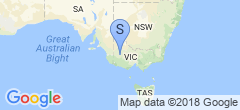Hello Haiku!
 It’s not quite retrocomputing, but whatever… I was sitting around on Sunday after lunch, and decided to play with one of the myriad old machines I have laying around that I literally never do anything with. The victim: an old Asus EeePC 701SD from the mid-2000s. An absolute piece of shit, I must say… a Celeron M processor, an 8GB SSD, 512MB of RAM, and trying to run Windows XP. Not pleasant whatsoever.
It’s not quite retrocomputing, but whatever… I was sitting around on Sunday after lunch, and decided to play with one of the myriad old machines I have laying around that I literally never do anything with. The victim: an old Asus EeePC 701SD from the mid-2000s. An absolute piece of shit, I must say… a Celeron M processor, an 8GB SSD, 512MB of RAM, and trying to run Windows XP. Not pleasant whatsoever.
I thought about putting Linux on it, but I didn’t figure it’d perform all that great or be terribly useful. What about Haiku? I’d used it briefly, a long time ago (it’s frankly impressive how dedicated these folks are, it’s come a long way in that time, it was really not terribly useful for anything last time I had a look at it) but it’s supposed to be pretty performant.
“Pretty performant” indeed. The USB device I put the live ISO on is an absolute piece of shit:
[root@MacBookPro2011 ~]# dd if=~fwaggle/Downloads/haiku-r1beta4-x86_gcc2h-anyboot.iso of=/dev/sdb bs=1M status=progress
1408+1 records in
1408+1 records out
1477246976 bytes (1.5 GB, 1.4 GiB) copied, 540.42 s, 2.7 MB/s
Yep… blazing fast that one.
Still, it booted in a reasonable time and I was able to drive around the OS without too much drama. What about internet though? After figuring out that the WLAN card was disabled in the BIOS, I was filled with tepid optimisim, but alas, no, the RTL8187SE card that comes in this machine is not supported. Haiku uses FreeBSD’s network stack, and searching for “FreeBSD RTL8187SE” returns “use NDIS driver”, so nope, not gonna happen.
So I cracked it open, after figuring out how to do that (the keyboard is held in by three metallic clips at the top of it, above the function keys, pop those out and there’s a shitton more screws holding it together), the WLAN card is underneath the PCB, meaning the whole thing has to come all the way apart. Anyway, figured out that it’s a full-height miniPCIe card, without the screw holes for half-height cards, and all I have in my box of tricks is half-height cards.
Further into the junk boxes, where I keep all the dead laptops of years gone past, and I found a Toshiba Satellite A215 (I think so anyway) that used to be dad’s, and it contained an Atheros AR5BXB63. While I was there, pilfered a 1GB and a 2GB stick of DDR2 SODIMMs just in case. Threw it in, and it detected it (once I remembered once again that I needed to enable it, the CMOS battery in this is dead so it doesn’t keep settings while unplugged for more than a few minutes).
Threw the 2GB stick in and that worked as well, so it’s quite a snappy little machine… of course it was no slouch with the 512MB either.
Installation was a bit more complicated. I opened up “DriveSetup”, deleted the NTFS partition, created a BeFS one, set it active, formatted it. The I went back to the installer, proceeded through that, rebooted an yanked the USB and… nothing. Consulted the installation guide and they’re emphatic about the need to create a new partition map without saying why, so after figuring out how to unmount the drive I’d just installed to (it wouldn’t let me, but changing the mount settings to “only mount boot disk on boot” and rebooting fixed that), I deleted everything, did the reinit as an Intel partition map, created a new partition and redid the install, and it worked first^Hsecond try.
What will I do with it? I’m not sure… the keyboard is dreadful, the screen size is awful (resolution is a whopping 800x480), but it seems like it’s perfectly serviceable otherwise. I don’t think YouTube and the like would work on it, but maybe for blogging?
I’ll probably want to re-pack the battery at some point though…